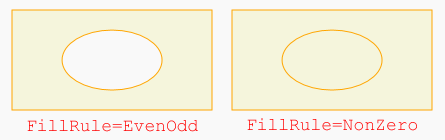
Geometry は形状の情報のみを持ち,PathはGeometryの他に,Stroke, Fill プロパティ やイベントを持つ。
Path の Dataプロパティに Geometry を指定することにより,Pathは一人前のコントロールになる。
| LineGeometry | これらは,ShapeのLine, Rectangle, Ellipse と同様の形状を表す。 ただし,Shapeは,Pathと同様に,Stroke, Fill, Margin などの プロパティを持つが,Geometryは形状の情報を持つだけである。 |
| RectangleGeometry | |
| EllipseGeometry | |
| GeometryGroup | 複数の Geometry を合わせた Geometry を与える。 |
| CombinedGeometry | 2つの Geometry を演算して,新しい Geometry を与える。 |
| PathGeometry | 複数の任意図形(PathFigure)で Geometry を与える。 |
| StreamGeomerty | ミニ言語を使用して Geometry を与える。 |
| Line | Shape |
<Line Stroke="Red" X1="0" Y1="0" X2="200" Y2="100"></Line> |
| Geometry |
<Path Stroke="Red">
<Path.Data>
<LineGeometry StartPoint="0,0" EndPoint="200,100"></LineGeometry>
|
|
| Rectangle | Shape |
<Rectangle Stroke="Red" Fill="Beige" Width="200"
Height="100" ></Rectangle>
|
| Geometry |
<Path Stroke="Red" Fill="Beige">
<Path.Data>
<RectangleGeometry Rect="0,0,200,100"></RectangleGeometry>
</Path.Data>
</Path>
|
|
| Ellipse | Shape |
<Ellipse Stroke="Red" Fill="Beige" Width="200" Height="100" ></Ellipse> |
| Geometry |
・・・
<EllipseGeometry RadiusX="100" RadiusY="50" Center="100,50"></EllipseGeometry>
・・・
|
これら3つのGeomertyは,単独ならShapeを使えばよいが,以下のように組み合わせて使う場合に意味がある。
<Path Stroke="Orange" Fill="Beige" Margin="10">
<Path.Data>
<GeometryGroup>
<RectangleGeometry Rect="0,0,200,100"></RectangleGeometry>
<EllipseGeometry RadiusX="50" RadiusY="30" Center="100,50"></EllipseGeometry>
</GeometryGroup>
</Path.Data>
</Path>
GeometryGroup の既定の FillRuleプロパティは EvenOdd であり,楕円の内部は透明である。
<GeometryGroup FillRule="Nonzero"> とすると,下図右のようになる。
GeometryGroup は,任意の個数のGeometryをグループ化することができる。
GeometryGroupの作成をコード(C#)で行うには,以下のように書く。
GeometryGroup gg = new GeometryGroup();
gg.Children.Add(
new EllipseGeometry(new Point(100, 50), 50, 30)
);
GeometryGroupを Windows.Resources に登録しておき,Path.Data でその名前を指定するすることにより,任意の場所で何度でも使用することもできる。
<Window ・・ >
<Window.Resources>
<GeometryGroup x:Key="Geometry1">・・</GeometryGroup>
</Window.Resources>
・・・
<Canvas>
<Path Stroke="Blue" ・・ Data="{StaticResource Geometry1}"></Path>
</Canvas>
CombinedGeometry は,2つのGeometry (Geometry1 と Geometry2 プロパティ)に対して,以下のいずれかの演算を行ったGeometryを与える。
| Union | 2つのGeometryの和 (G1 OR G2) |  |
| Intersect | 2つのGeometryの共通部分 (G1 AND G2) |  |
| Xor | 2つのGeometryのXOR (G1 XOR G2) |  |
| Exclude | 2つのGeometryの差 (G1 - G2) |  |
<Path Stroke="Orange" Fill="Beige" Margin="10">
<Path.Data>
<CombinedGeometry GeometryCombineMode="Union">
<CombinedGeometry.Geometry1>
<RectangleGeometry Rect="0,0,50,50"/>
</CombinedGeometry.Geometry1>
<CombinedGeometry.Geometry2>
<EllipseGeometry RadiusX="25" RadiusY="25" Center="50,25"></EllipseGeometry>
</CombinedGeometry.Geometry2>
</CombinedGeometry>
</Path.Data>
</Path>
3つ以上のGeometryを結合するには,Geometry1 に CombinedGeometry を指定するといった形にすればよい。
PathGeometry は,任意の数の多角形,折れ線,閉曲線,開曲線の集まりで定義される。
この中の1つである非連結な図形を PathFigure といい,PathGeometry は PathFigure の集合で定義される。
上記すべてのGeomertyは,PathGeometryで表すこともできるので,PathGeometry が最も汎用性がある。
PathFigure は,始点とセグメントから定義され,次の4つの必須プロパティがある。
| StartPoint | 始点を示す。StartPoint="10, 50" |
| Segments | 一般には複数のPathSegment (LineSegment, ArcSegment など)のコレクション。 |
| IsClosed | true なら,最後のPathSegment の点と StartPoint を結ぶSegmentが追加される。 |
| IsFilled | true なら,Path の Fill ブラシで塗りつぶされる。 |
PathSegmentを連続した場合,直前に指定された点が次の始点となる。
新しいPathFigureを追加すると,前のPathFigureとは非連結な図形を指定することになり,これは新しいStartPointから始まる。
| LineSegment | 終点(Point)を指定した直線。IsStrokedプロパティで線を引くか否かを指定できる。 |
| ArcSegment | 終点(Point)と楕円のSize(Xradius, Yradius) を与えた楕円の弧 |
| BezierSegmnet, QuadraticBezierSegmnet |
Bezier曲線。始点の制御点,終点の制御点,終点の3点を与える。 Quadratic(2次式)の方は,制御点と終点の2点を与える。 |
| PolyLineSegment, PolyBezierSegmnet, PolyQuadraticBezierSegmnet |
連続したLineSegment, BezierSegmnet などを,よりコンパクトに表現する。 |
以下は,(50, 0), (0, 100), (100, 100) の3点からなる二等辺三角形を描く例である。(ただし,Margin は 10)
<Path Stroke="Orange" Fill="Beige" Margin="10">
<Path.Data>
<PathGeometry>
<PathFigure IsClosed="True" StartPoint="50,0">
<LineSegment Point="0,100" />
<LineSegment Point="100,100" />
</PathFigure>
</PathGeometry>
</Path.Data>
</Path>
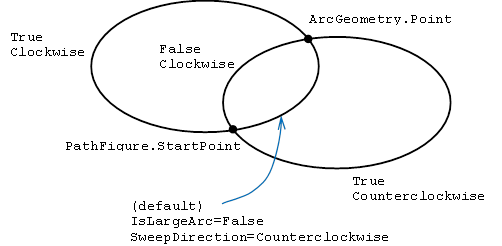
始点(PathFigure.StartPoint),終点(ArcGeometry.Point) と 楕円のサイズ Size=(Xradius,
Yradius) を与えても,一般には右図のように4つの弧がある。
これらのうちいずれであるかを指定するために,ArcSegmentには以下の2つのプロパティがある。
IsLargeArc |
True または False(既定) |
SweepDirection |
Counterclockwise(既定) または Clockwise |
以下は,半径50 の円の左上4分の1の部分を表すPathGeometryである。
<PathGeometry>
<PathFigure StartPoint="0,100">
<ArcSegment Point="100,0" Size="100,100" SweepDirection="Clockwise"></ArcSegment>
</PathFigure>
</PathGeometry>
2点間にベジェ曲線を引くには,始点,終点の他に始点用,終点用の制御点が必要で,合計4つの点を指定することになる。
BezierSegment のプロパティ Point1には始点用の制御点,Point2には終点用の制御点,Point3には終点を指定する。
<PathGeometry>
<PathFigure StartPoint="0,0">
<BezierSegment Point1="0,50" Point2="150,50" Point3="100,100"></BezierSegment>
</PathFigure>
</PathGeometry>
実際には,このようなコードを書いて使用することは滅多にないだろう。
なお,ベジェ曲線は通常3次式のパラメータ表示で与えられるが,QuadraticBezierSegmnet は2次式を使うもので,
制御点と終点を Point1, Point2 を指定する。この制御点は,始点と終点の傾きを指定することになる。
PathGeometry による Path は,ミニ言語を使って簡単に書ける。
例えば,上のLineSegmentを使った10行の例は次の1行になる。
<Path Stroke="Orange" Fill="Beige" Margin="10" Data="M 50,0 L 0,100 L 100,100 Z" />
スペースやカンマを省略して,Data="M50 0 L0 100 L100 100 Z" と書くこともできる。
このように,ミニ言語で作ったGeometryが StreamGeometry であり,これを直接 Path.Data に与えることができる。
| コマンド | 意味 |
|---|---|
F 0 or 1 |
FillRule プロパティ。書く場合は先頭に書く。0 は EvenOdd, 1 は NonZero の意。 |
M x,y |
新しいPathFigureを作り,StartPointを(x,y)にする。(M は Move の意) |
L x,y |
点(x,y)へのLineSegment |
H x, |
x までの水平線(横線) |
V y |
y までの垂直線(縦線) |
A rX, rY, degree, IsLargeArc, Clockwise, x,y |
点(x,y)へのArcSegment。楕円のサイズ,楕円の回転角,0 または1,0 または1 |
C x1,y1,x2,y2,x,y |
点(x,y)へのBezierSegmnet。 |
Q x1,y1,x,y |
点(x,y)へのQuadraticBezierSegmnet。 |
S x2,y2,x,y |
点(x,y)への滑らかな(smooth) BezierSegmnet。始点は,直前のベジェ曲線の終点が使われる。したがって,前のセグメントは C または S でなくてはならない。 |
Z |
PathFigureを終了し,IsClosedをTrueにする。 (閉じないで次のPathFigureを作るときは,Zなしで,M から書けばよい。) |
※コマンドを小文字で書くと,座標値は絶対値ではなく,相対値になる。 (例) h 100 → 始点から右へ100移動した点へのLineSegment
(参考)Path.Data ではなく,PathGeometry.Figures をミニ言語で書くこともできる。
Geometryをコードで書く方法はこちら
さまざまな要素の Clip プロパティに Geometry を指定すると,その要素の外枠がGeometryの形状になる。